Simplify your graphics workflow
Start using graphics on your live stream or video productions.
This data source allows you to pull YouTube comments from your live stream. First though, you will need an API key to make this work. Learn about that below.
Grab the video ID from your YouTube live stream.
For example: https://www.youtube.com/watch?v=esxtWWn83Es. The video ID is esxtWWn83Es.
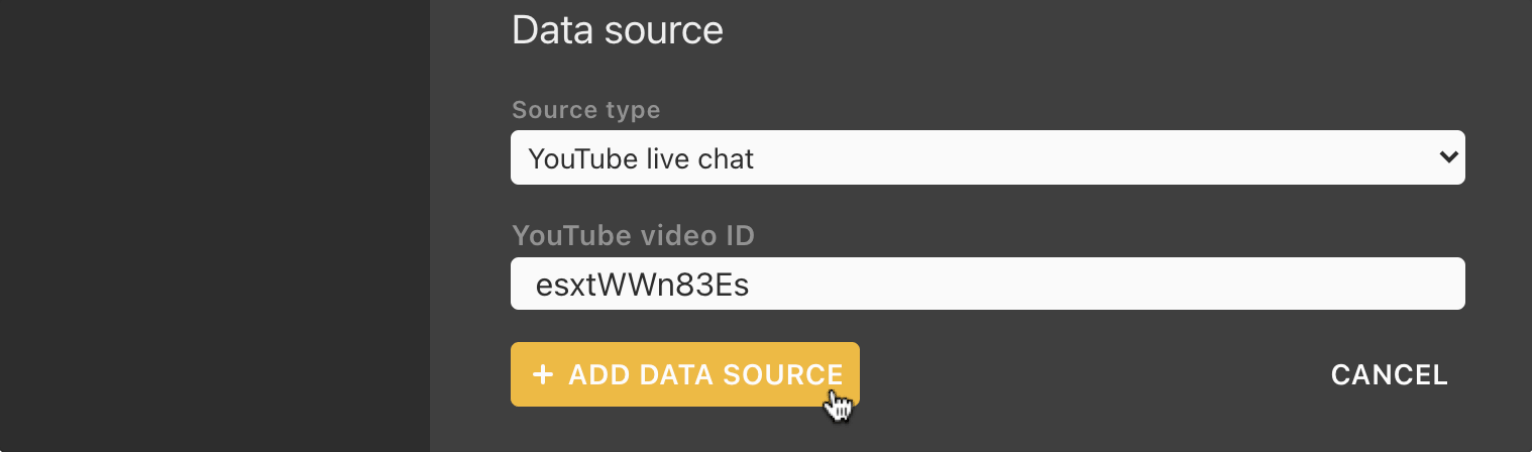
Adding this data source will send all of your comments to the Social page of the Control window.
Use your Google account to sign in to console.developers.google.com.
Once signed in, use the ‘Select a Project’ modal to create a new project, name it whatever you want.
Once created, you will be directed to the ‘APIs and services’ page. From here you can choose ‘+ Enable APIs and services’.
In the search box, type ‘YouTube Data’, and choose ‘YouTube Data API v3’ from the results. Then ‘Enable’ the API.
Once the API is enabled, there will be a ‘Credentials’ tab on the left, click on that. On the credentials page there will be a ‘+ Create credentials’ option at the top, click that, then choose ‘API Key’.
If everything went well, you will get a modal pop up with your API key for use in H2R Graphics. Copy/paste it into the software!
ℹ️ That API key is for your eyes only. Do not share it with anyone.
Simplify your graphics workflow
Start using graphics on your live stream or video productions.