Simplify your graphics workflow
Start using graphics on your live stream or video productions.
H2R Graphics, in the free experience, only allows for 1 output. However for paid users, you can have as up to 4 outputs!
ℹ️ Learn more about the Pro licence here: h2r.graphics/pro
Opening an output is just the same as described here: Output window.
But as a quick reference, the only thing that changes for outputs 2 to 4 is that the output number is placed at the end of the URL.
http://192.168.8.166:4001/output/CCAK/http://192.168.8.166:4001/output/CCAK/2/http://192.168.8.166:4001/output/CCAK/3/http://192.168.8.166:4001/output/CCAK/4/The rest of the magic happens on the Rundown.
At a glance, you can see which outputs your graphic will show on by looking on the right side of any graphic.

When editing a graphic, you can show/hide on an output in the Show on Outputs section.

Once set up, all of your graphics will show up where you expect them to.
Like in this example where we have 4 outputs and a difference graphic on each one.
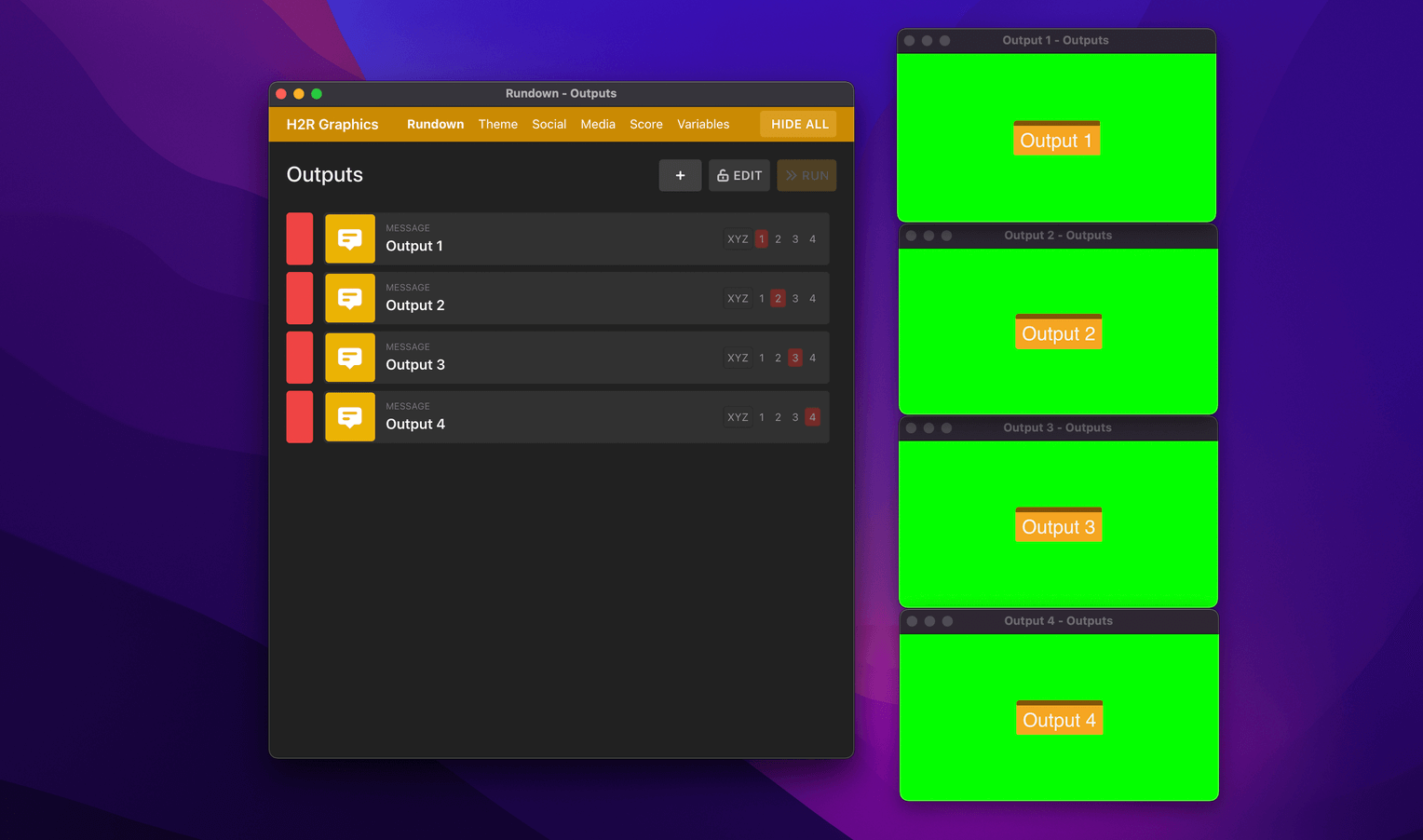
Simplify your graphics workflow
Start using graphics on your live stream or video productions.