Simplify your graphics workflow
Start using graphics on your live stream or video productions.
Sync projects between your computers with H2R Graphics Cloud Sync.
Note: You will need a Pro Licence to use this feature.
Use the Credentials area to generate new tokens - you’ll need those later.
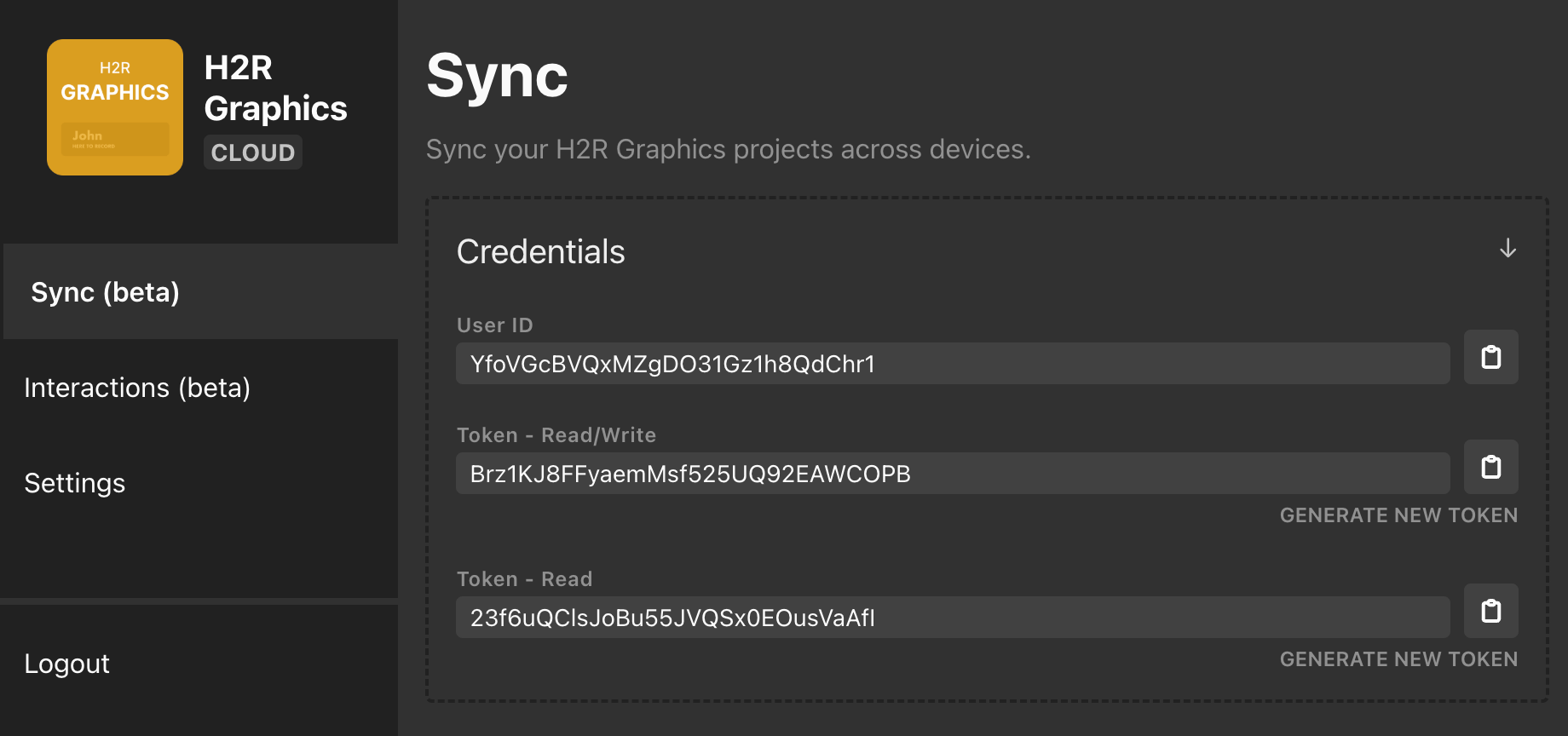
The credentials are used for the following:
Open the H2R Graphics app Settings and open the Cloud section.
Enter your User ID and Token, as mentioned previously.
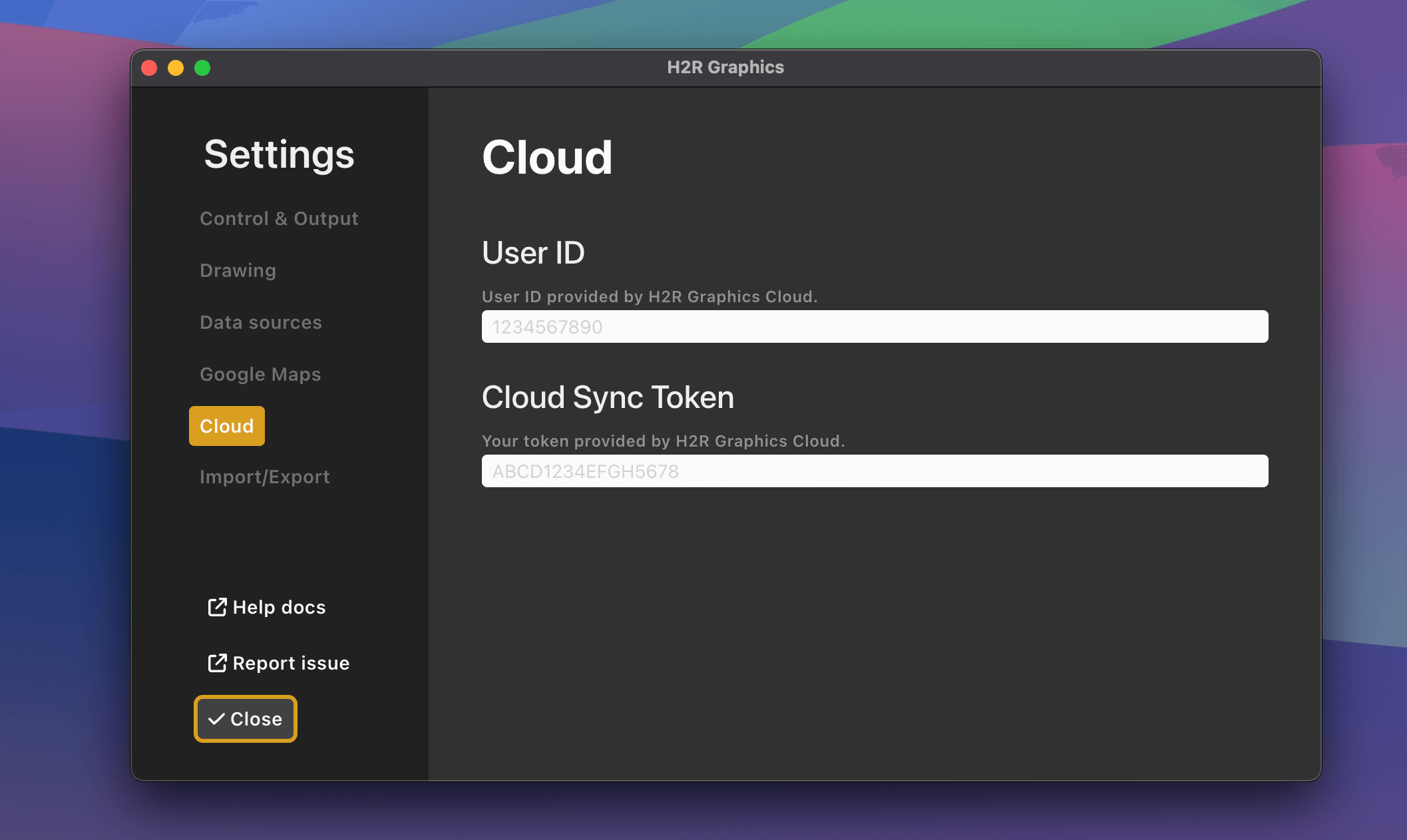
When you have created a project in the H2R Graphics application - navigate to the project within the launcher and click on the “Cloud sync” button.
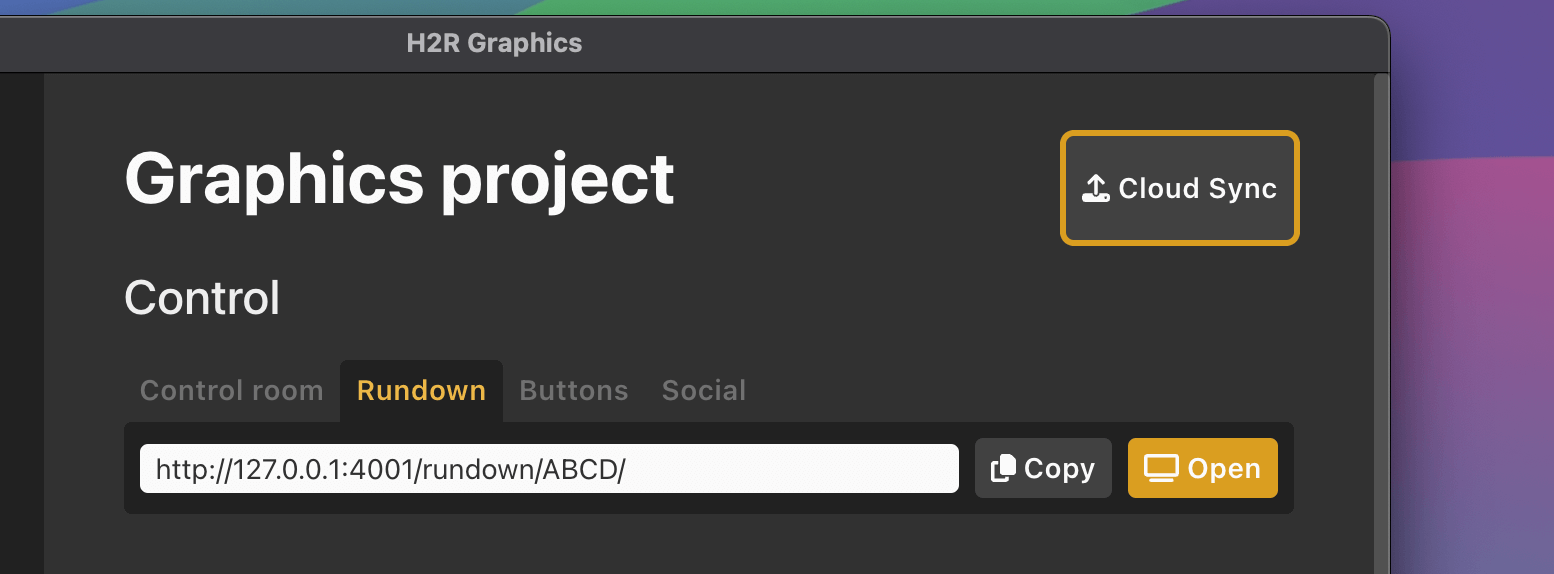
This will copy to the data to the cloud
Note: This will NOT sync media (images and videos) - Best to do that yourself via methods - Everything else will be stored in the cloud.
Once data is copied to the cloud, you can go to your other computer to start syncing down.
Open H2R Graphics on the computer that you want to sync down your project.
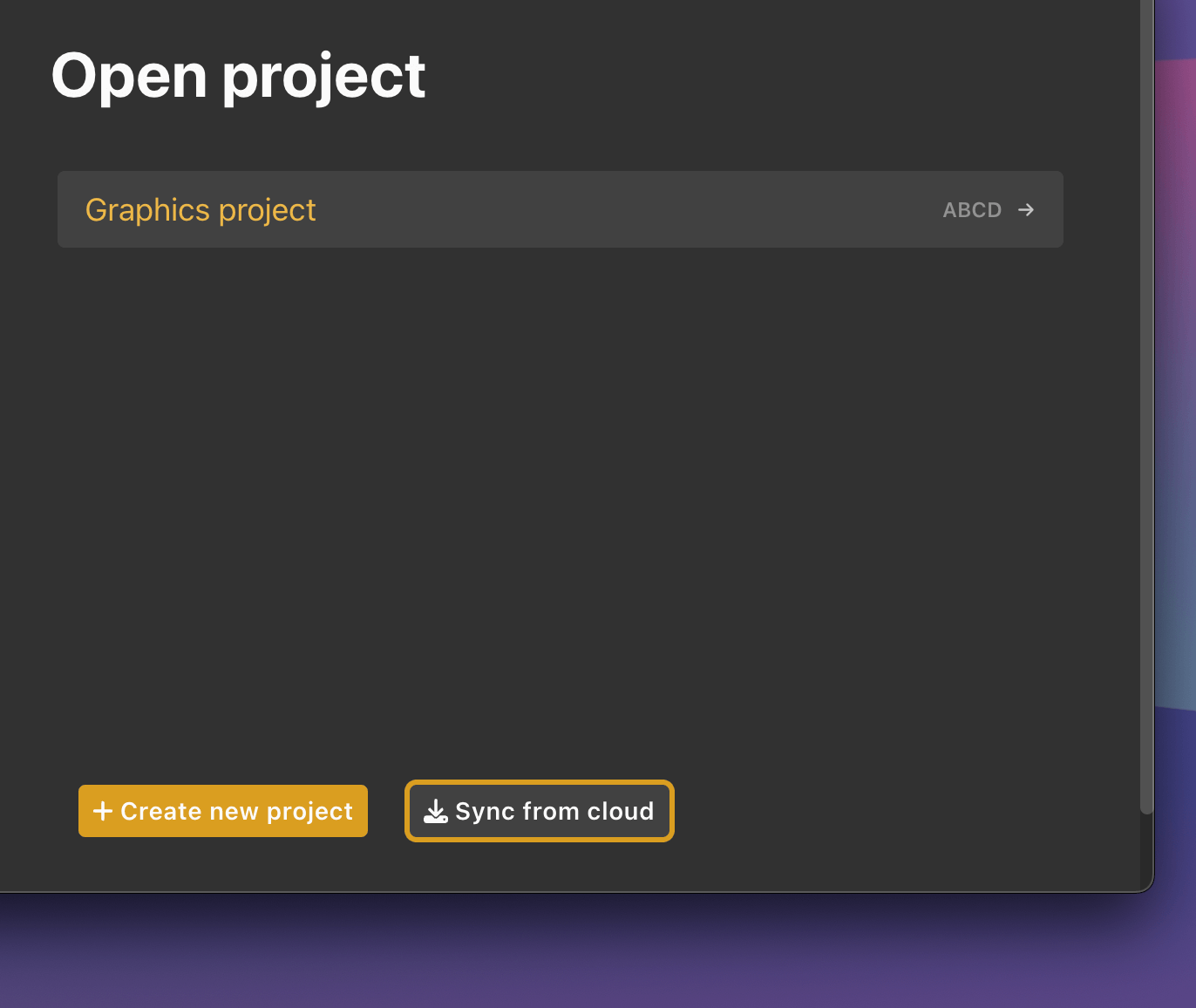
Use the Sync from Cloud button on the H2R Graphics launcher and enter the Project ID that you want to sync down.

Click Add and the project data will be copied to the computer.
Simplify your graphics workflow
Start using graphics on your live stream or video productions.