Simplify your graphics workflow
Start using graphics on your live stream or video productions.
Variables in H2R Graphics is an easy way to use lots of data to update any of your graphics.
You can either use Text Variables or List Variables, we’ll explore both here.
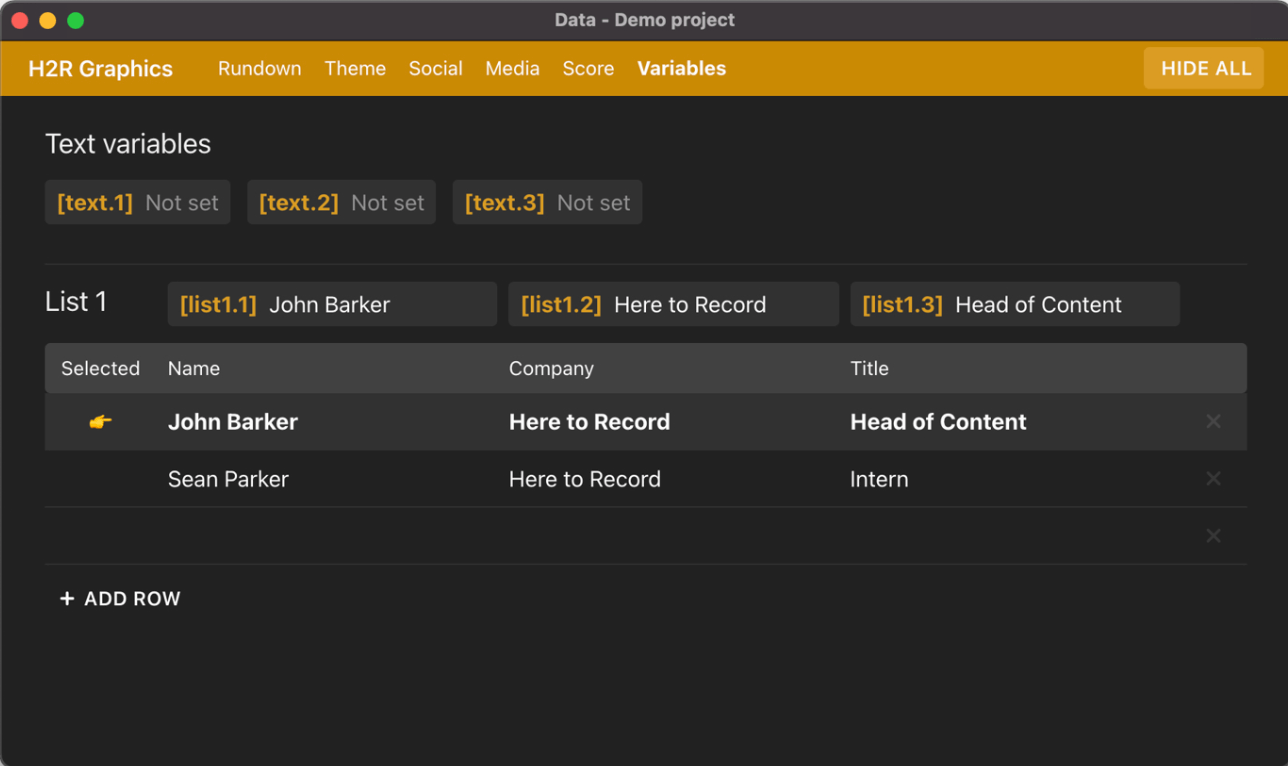
H2R Graphics comes with 3 text variable slots which can be updated via our API.

You can learn more about how to set these variables in our HTTP documentation.
You can use variables in your graphics by using the following syntax:
[text.1]
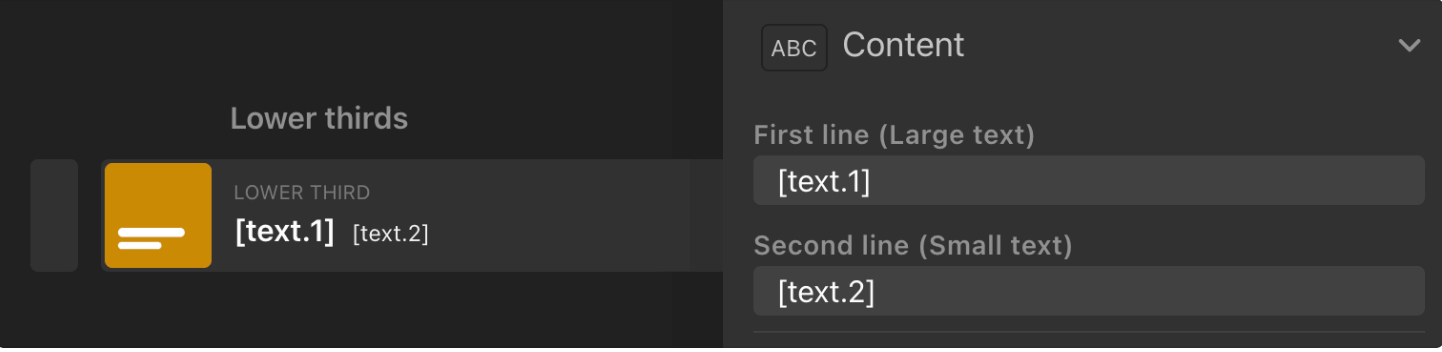
List variables are another way to use dynamic text to update your graphics.
These lists are perfect when you have lots of messages to show, or quite a few lower thirds to display during a production.
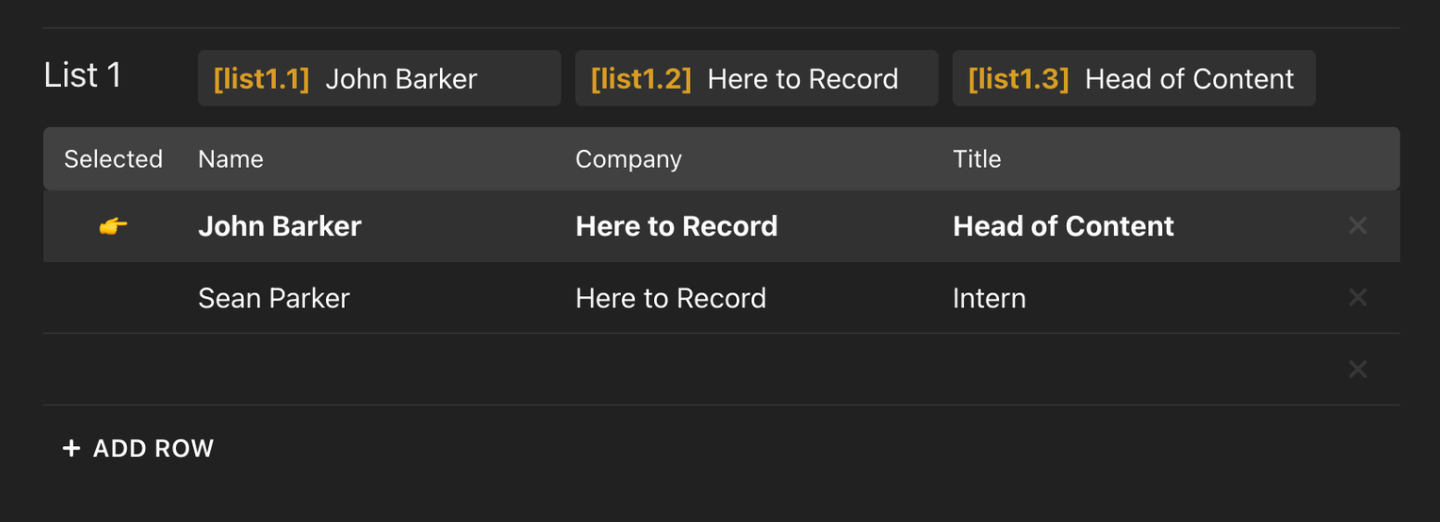
Add all the data you need to the list, you can even change the table headings to suit your needs. By default they are set to; Name, Company, and Title.

Clicking the 👉 next to any row will update the variables for that list.

Using data from your list is similar to Text variables from above.
Use [list1.1] - for example - for the first list and the first column on the list.
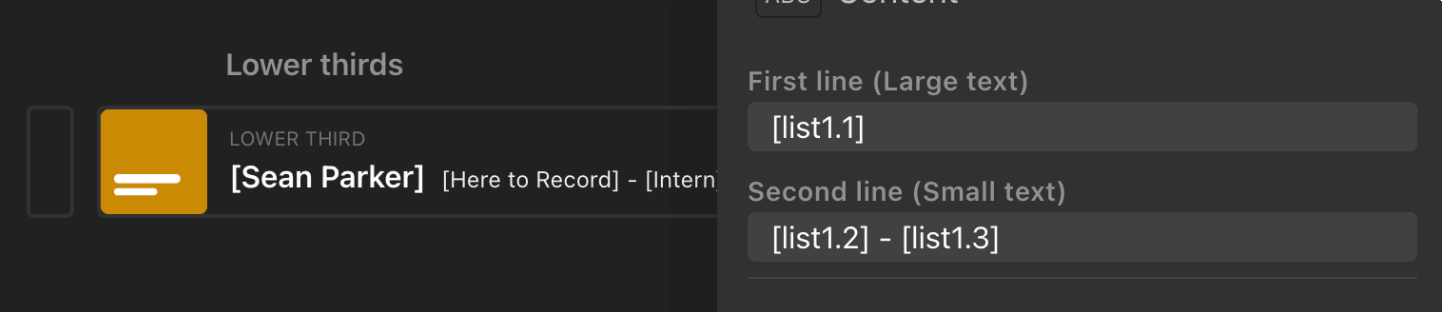
You can use any variable in a list without selecting a row.
This can be done by using [list1.row1.cell1] for example.

In this example, we are capturing the data from List 1, Row 1, Cell 1.
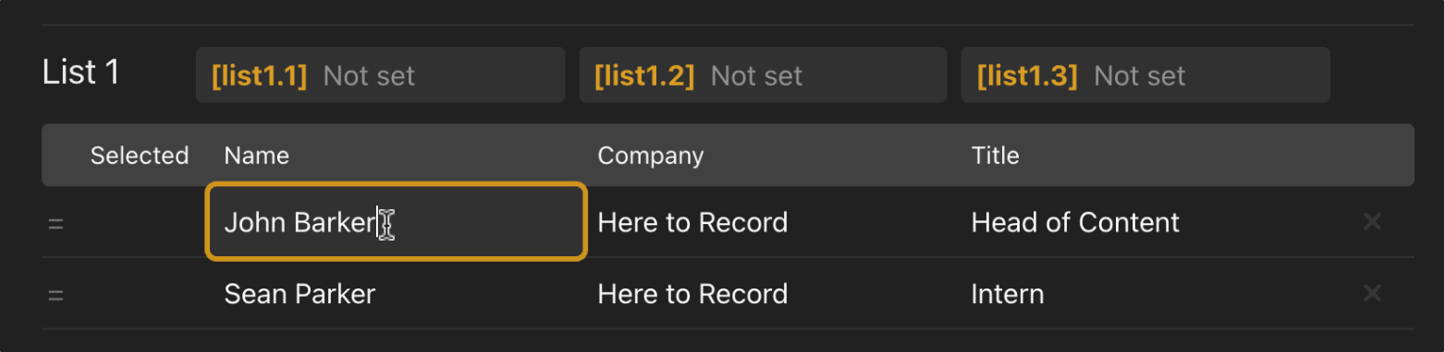
[list1.row2.cell3] would allow you to use “Intern” in any graphic.
You can import a CSV file into H2R Graphics to populate a variables list.
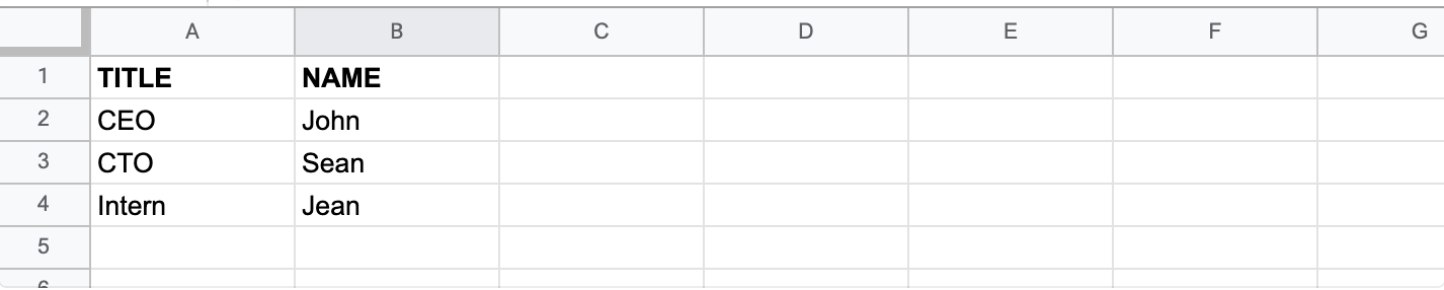
Use the first row to set the headings of your variables list, then the remainder of the CSV can be names, titles, companies etc.
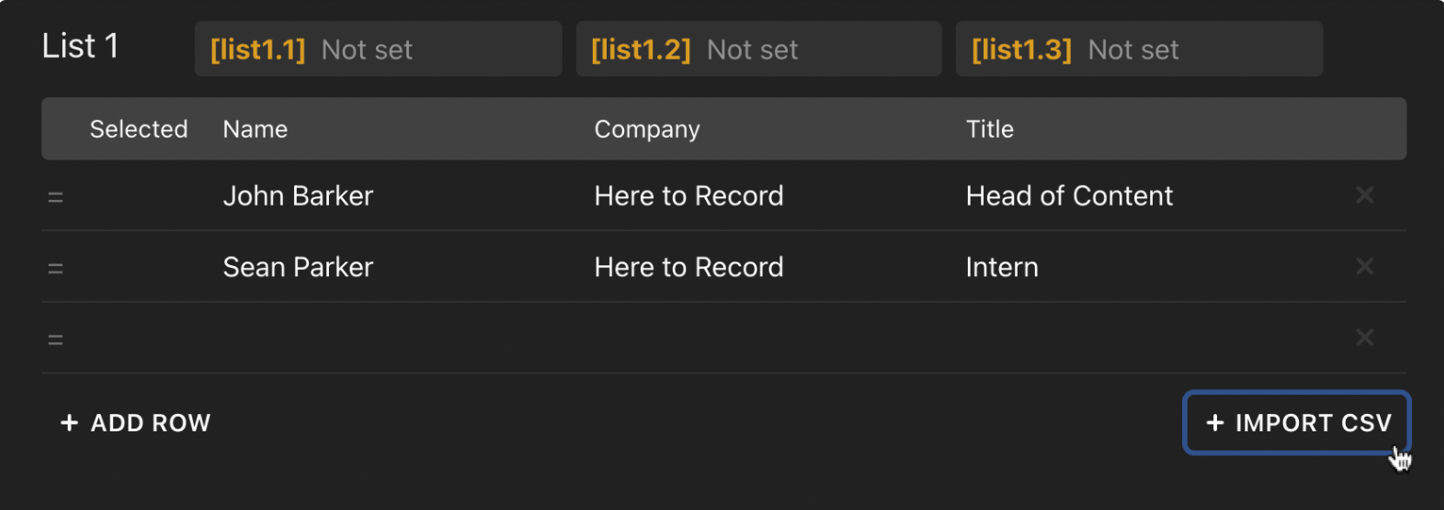
When you have created your .csv file, import that into H2R Graphics.
Simplify your graphics workflow
Start using graphics on your live stream or video productions.