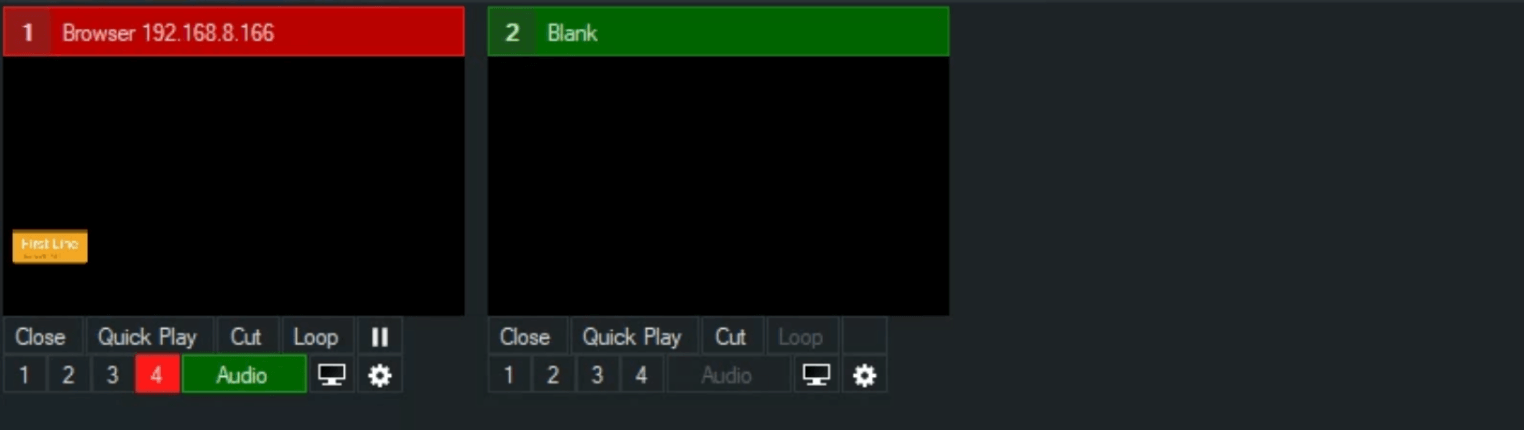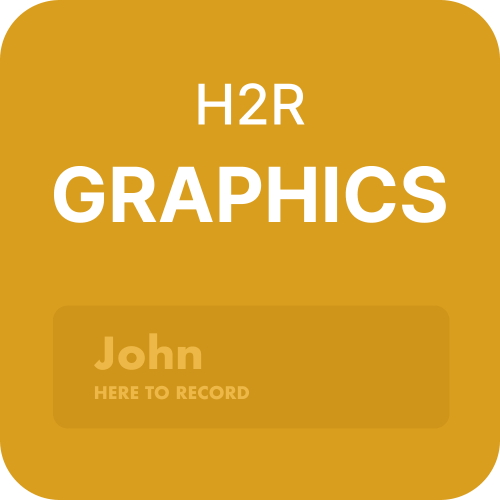vMix
How to integrate H2R Graphics into your vMix workflow to show graphics to your live audience.
Adding H2R Graphics to vMix is super straight-forward and offers lovely clean graphics, thanks to the integrated browser in vMix.
1 - Launch
Start by launching both vMix and H2R Graphics. So far, so good.
2 - Open a project
Open your desired project in H2R Graphics and copy the output URL.
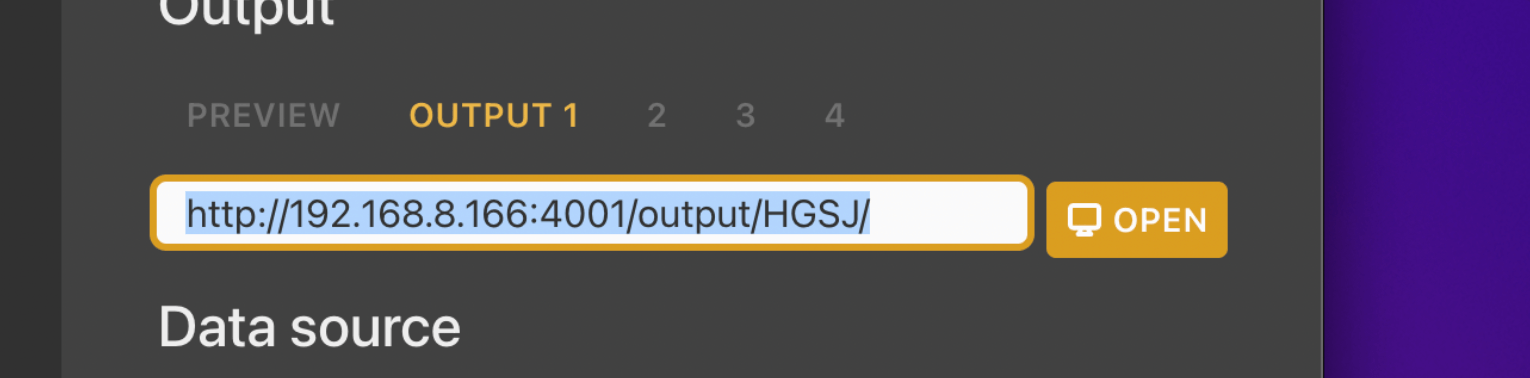
3 - Opening the output in vMix
In vMix, add a new Web Browser input and paste in the URL copied from H2R Graphics.

4 - Setting the outputs background colour
By default, H2R Graphics outputs have a green background colour.
Open the Launcher > Output and then set the background colour by typing in “transparent”.
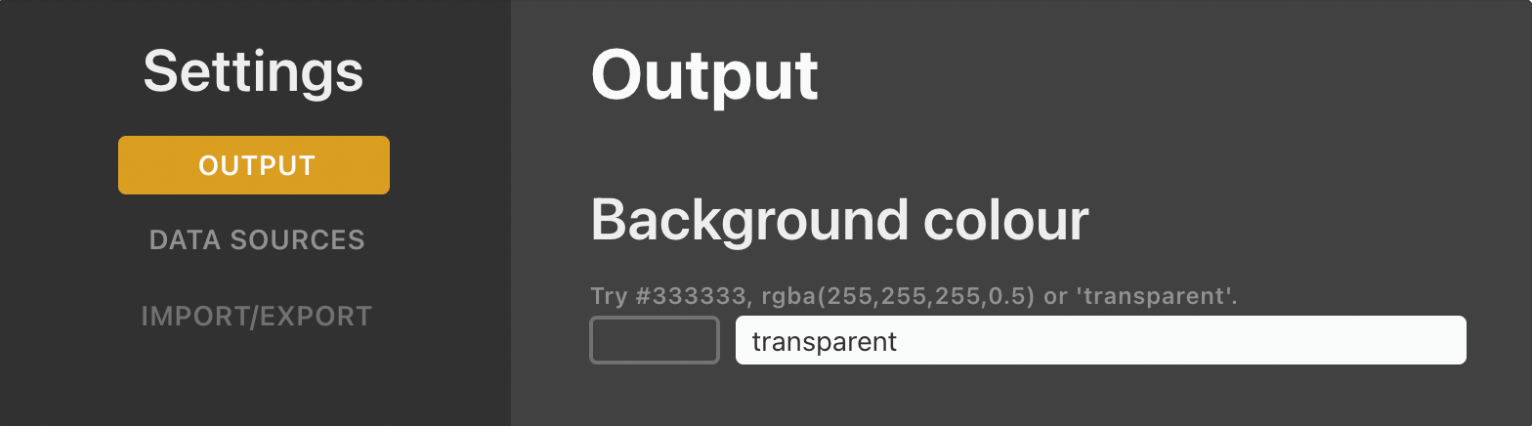
5 - Good to go
Use an overlay to place your graphics on top of your vMix output. Done!