Simplify your graphics workflow
Start using graphics on your live stream or video productions.
Ask your audience polls and open questions in seconds with Audience Q&A!
Create your first Interaction over in H2R Graphics Cloud.
Create here: cloud.h2r.graphics/interactions.
Use the “Create” button to start building your interaction project.
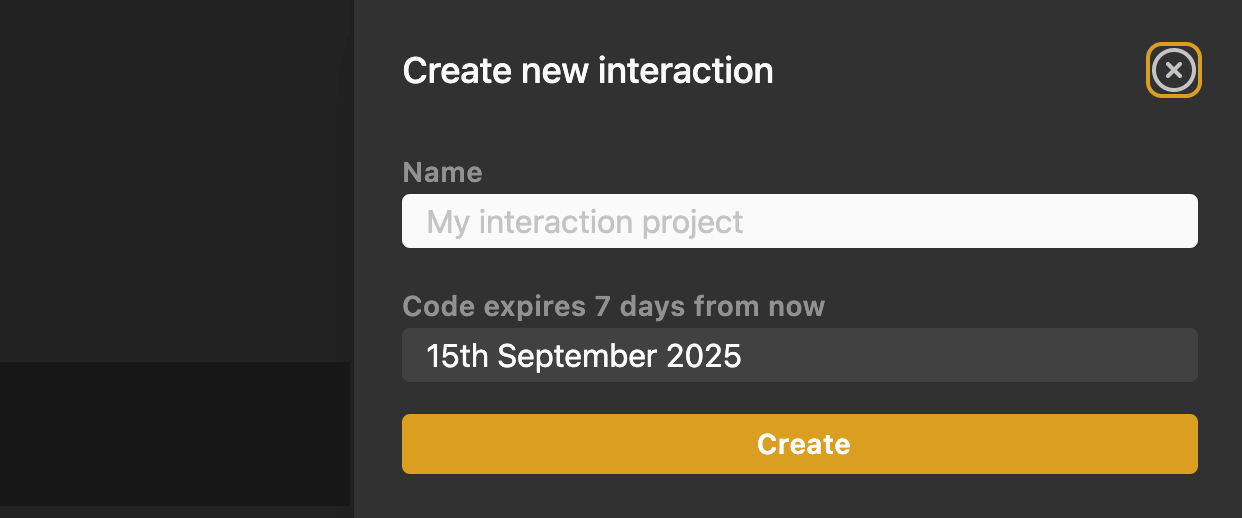
Give your interaction a name, and take note of the expiration date - by default you have 7 days to use your interaction with your audience.
Then choose “Create”.
Below your list of already-added questions you can add some new ones.
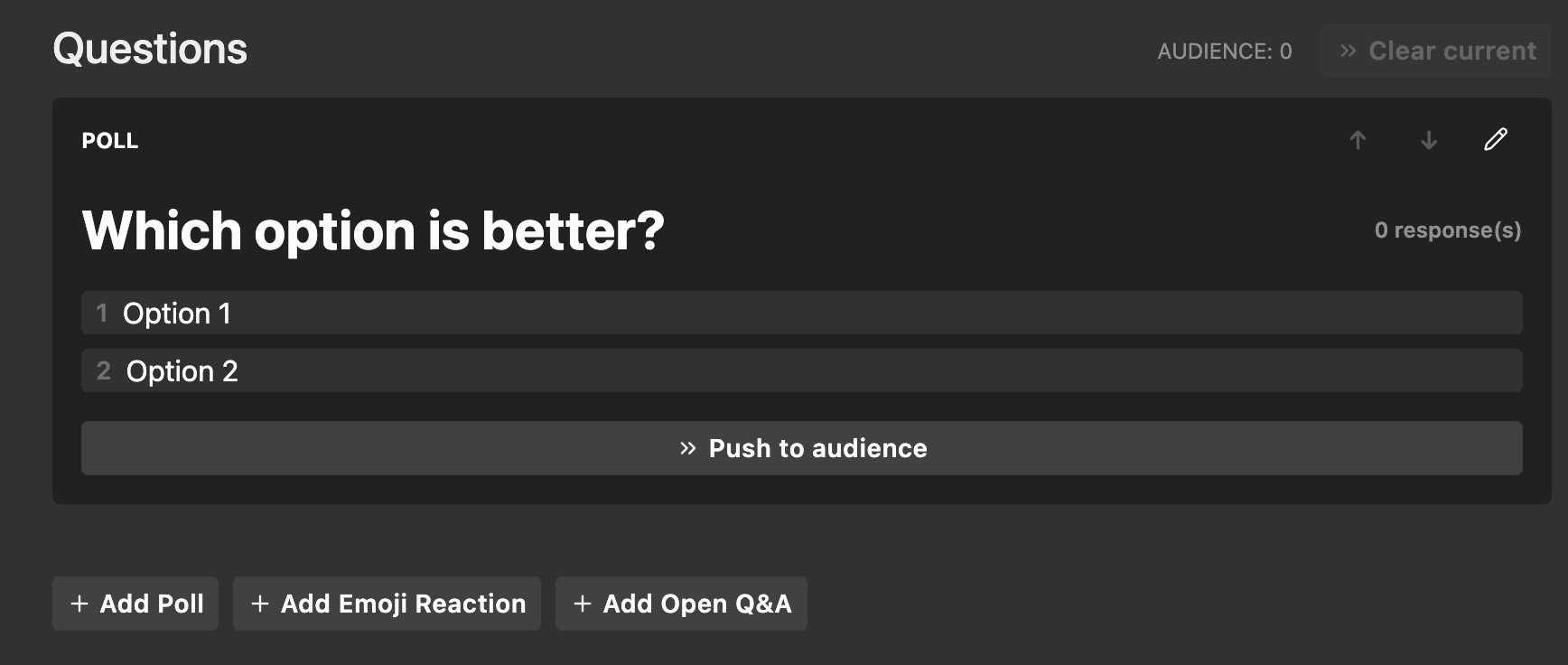
By default, no questions will be shown to an audience member until you “Push” one to them. This way, you can keep the audience’s attention on your content and then “Push” a question to their screen when the time is right.
To “Push” a question, just use the “Push to Audience” button under a question and it will become the currently active question.
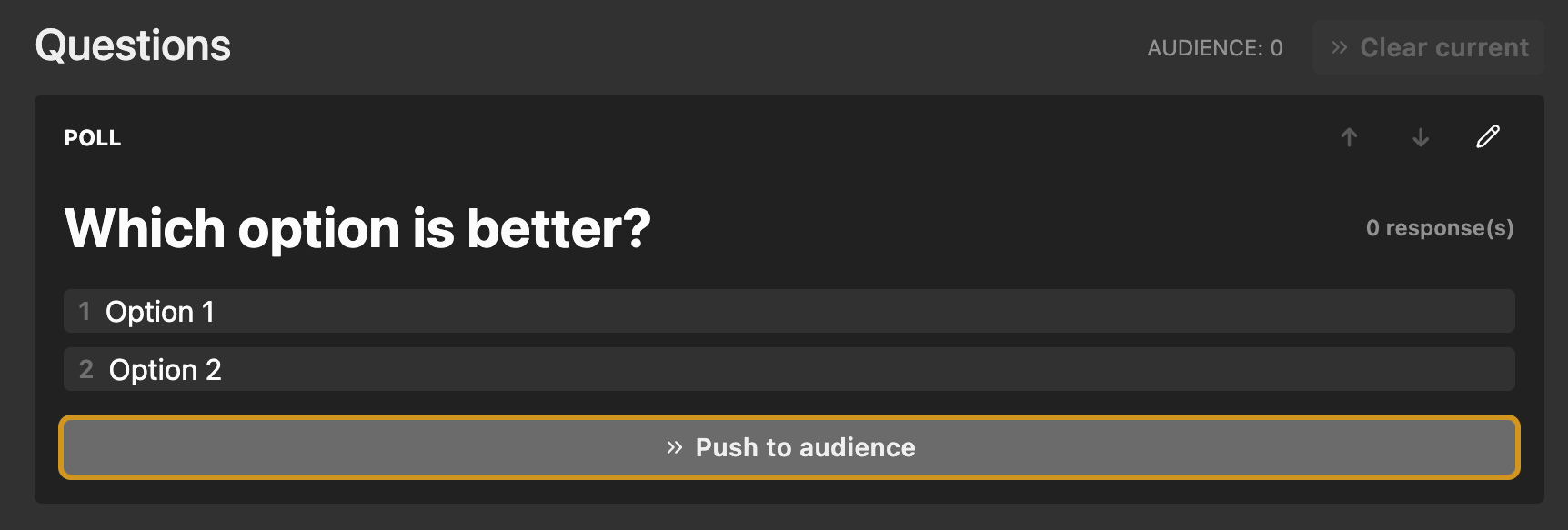
You can then use the “Clear current” button that will appear when it is time to clear things out again.
This section allows you to view and share important links to your viewers and production team.
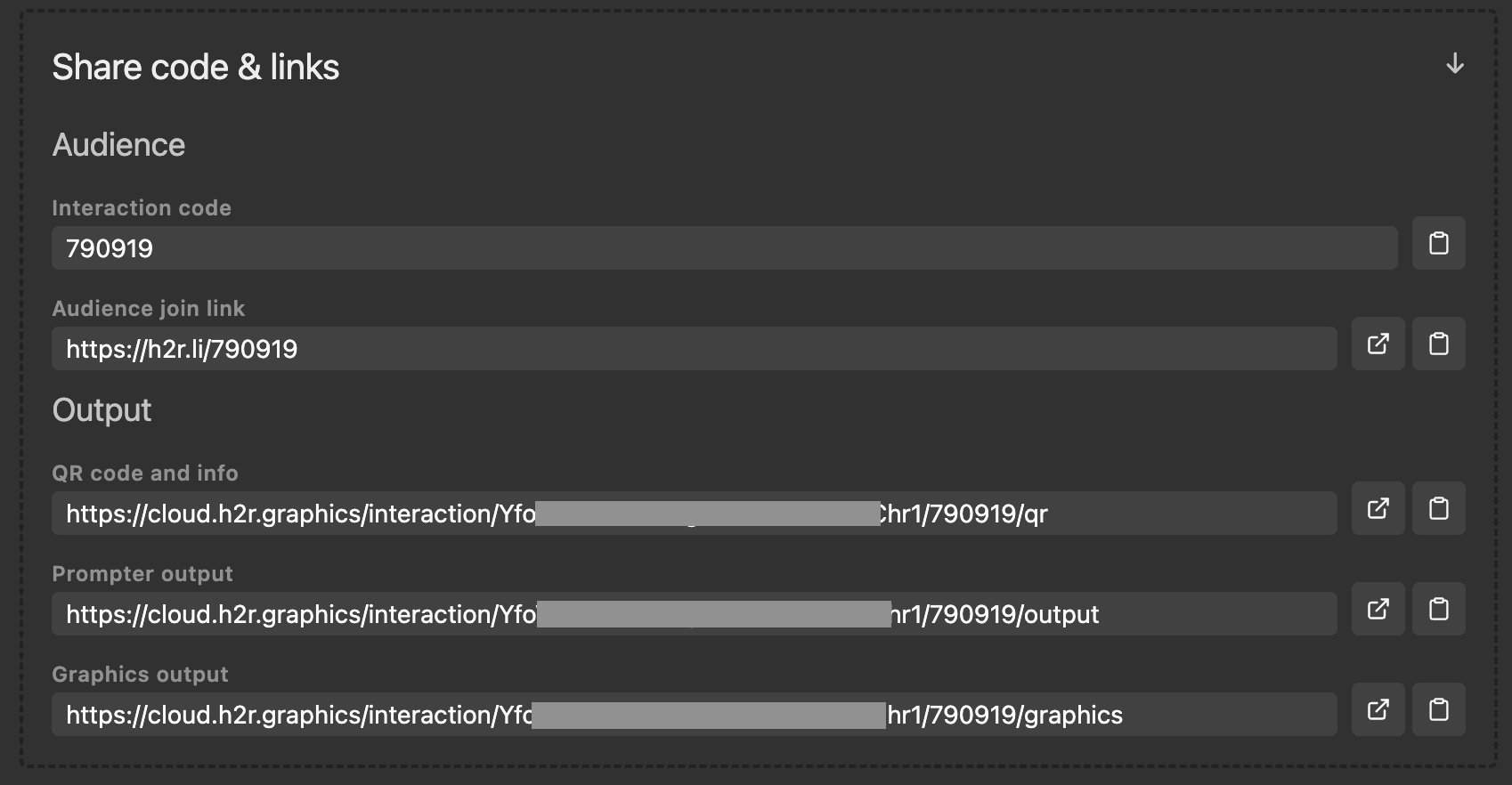
Interaction code: This is the code tied to your interaction and can be shared with viewers
Audience join link: Send this link to your audience so they can join and answer your questions.
QR code and info: This page is a full-screen QR code and link to share with your audience.
Prompter output: Current question page with large text - perfect for use on a prompter or large screen in your production room.
Graphics output: Lower-third style graphics version of your questions and answers.
Interaction codes are created when you create a new project. From that date/time you have 7 days to run your event and use the code.
If you want to extend this date, please reach out to support.
When an audience member visits an Audience Join Link then will be taken to our audience portal. This portal allows the audience member to get access to your questions.
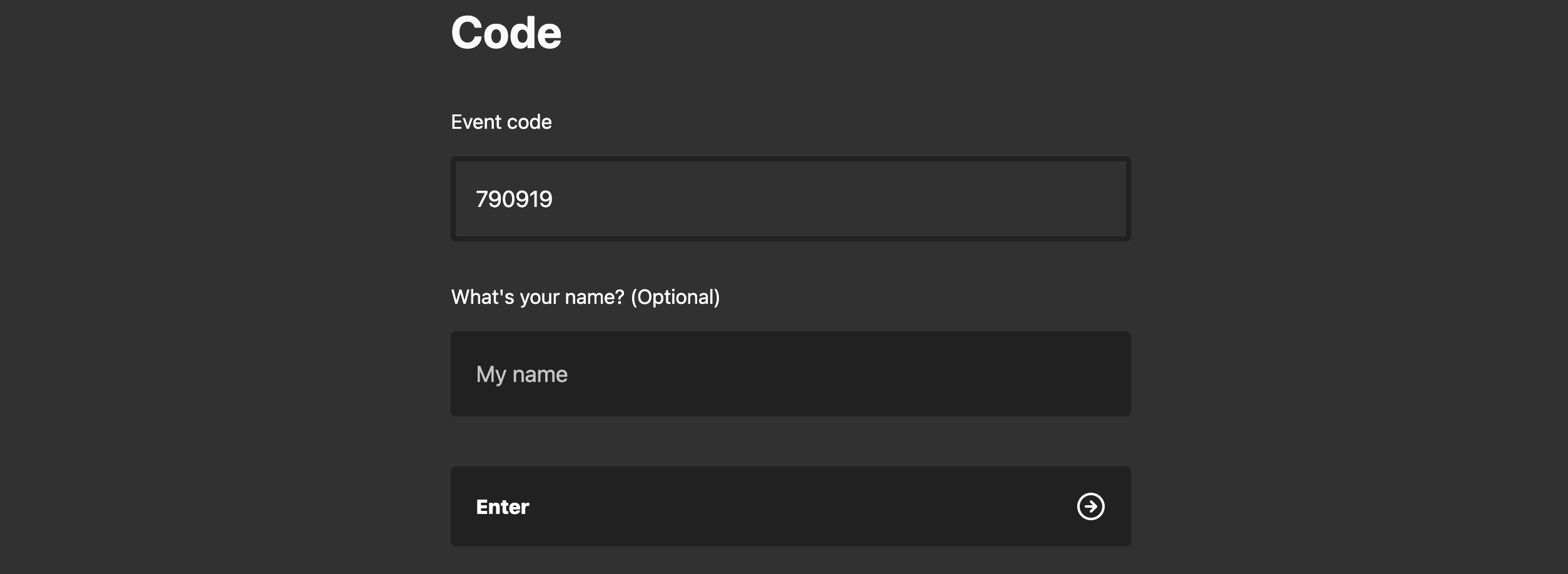
When you share an Audience Join Link, the portal already knows the code and will pre-fill it for them. All they need to do it enter their name and they will be taken to the next step.
From then on, any time you “Push to Audience” the question will appear on their screen.
This page is perfect for showing full-screen on your projector, live stream or any monitor you have nearby. It allows any audience member to scan a QR code and be taken directly to your interaction project.
Alternatively, they can enter the URL which will take them to the same place.
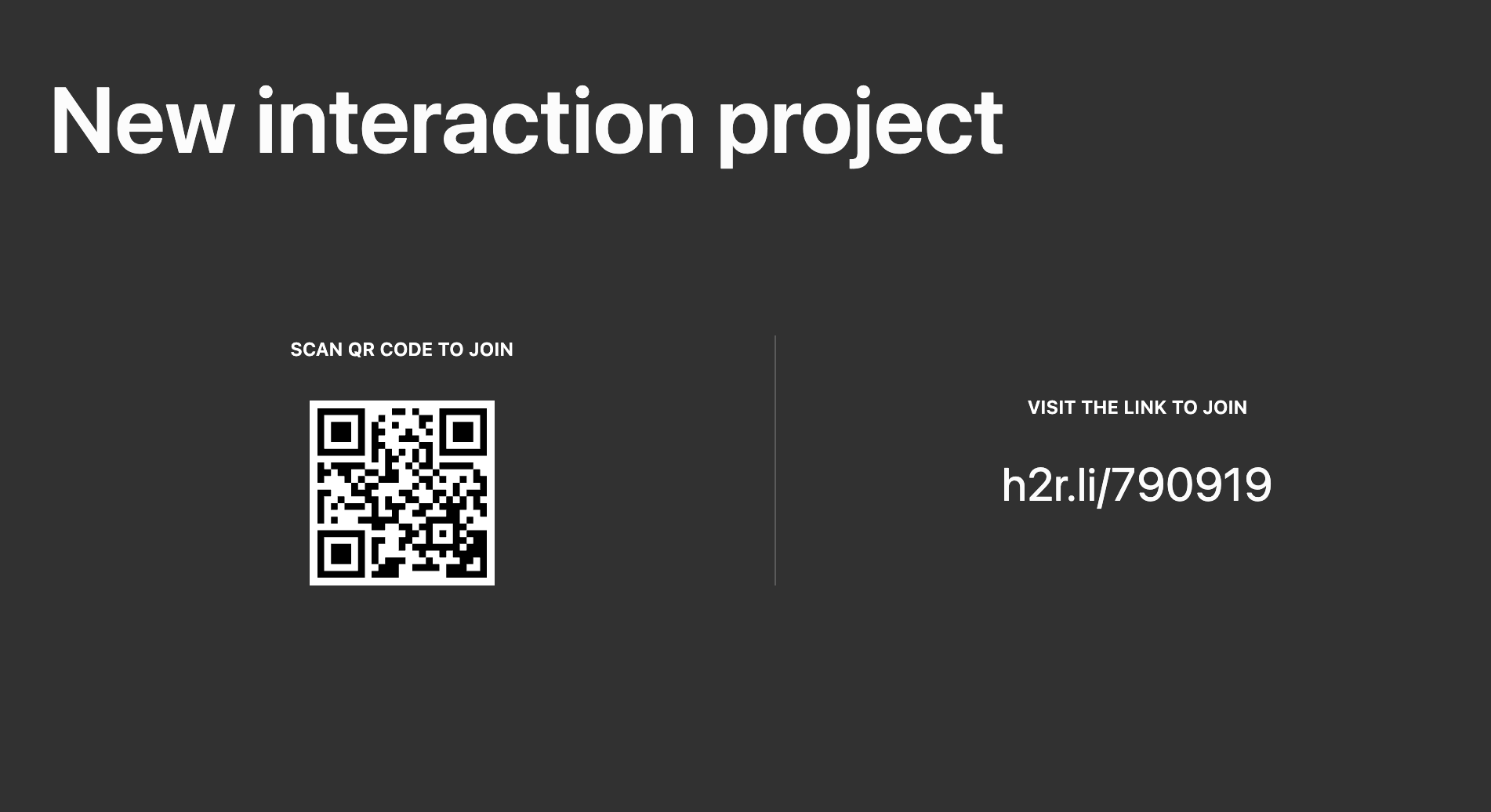
This output is great for displaying the current question (and results) right in the eyes of your on-screen talent.
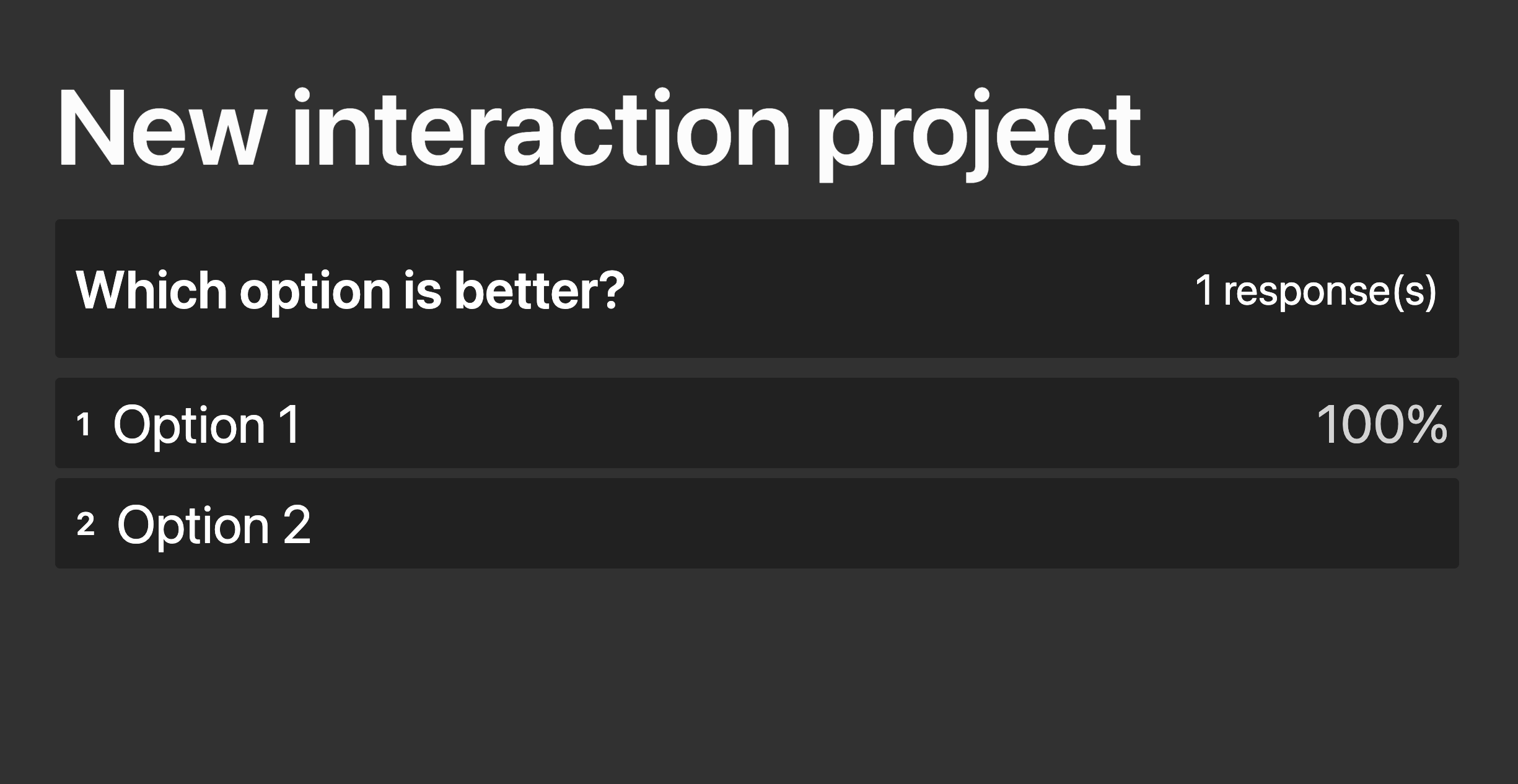
Bring your questions and results right into your hardware or software production with this output.
The graphics output allows you to have a clean and transparent background version of your interaction.
Here’s an example screenshot. Note: The white is actually transparent and ready to be used right within OBS, vMix or any other switcher!
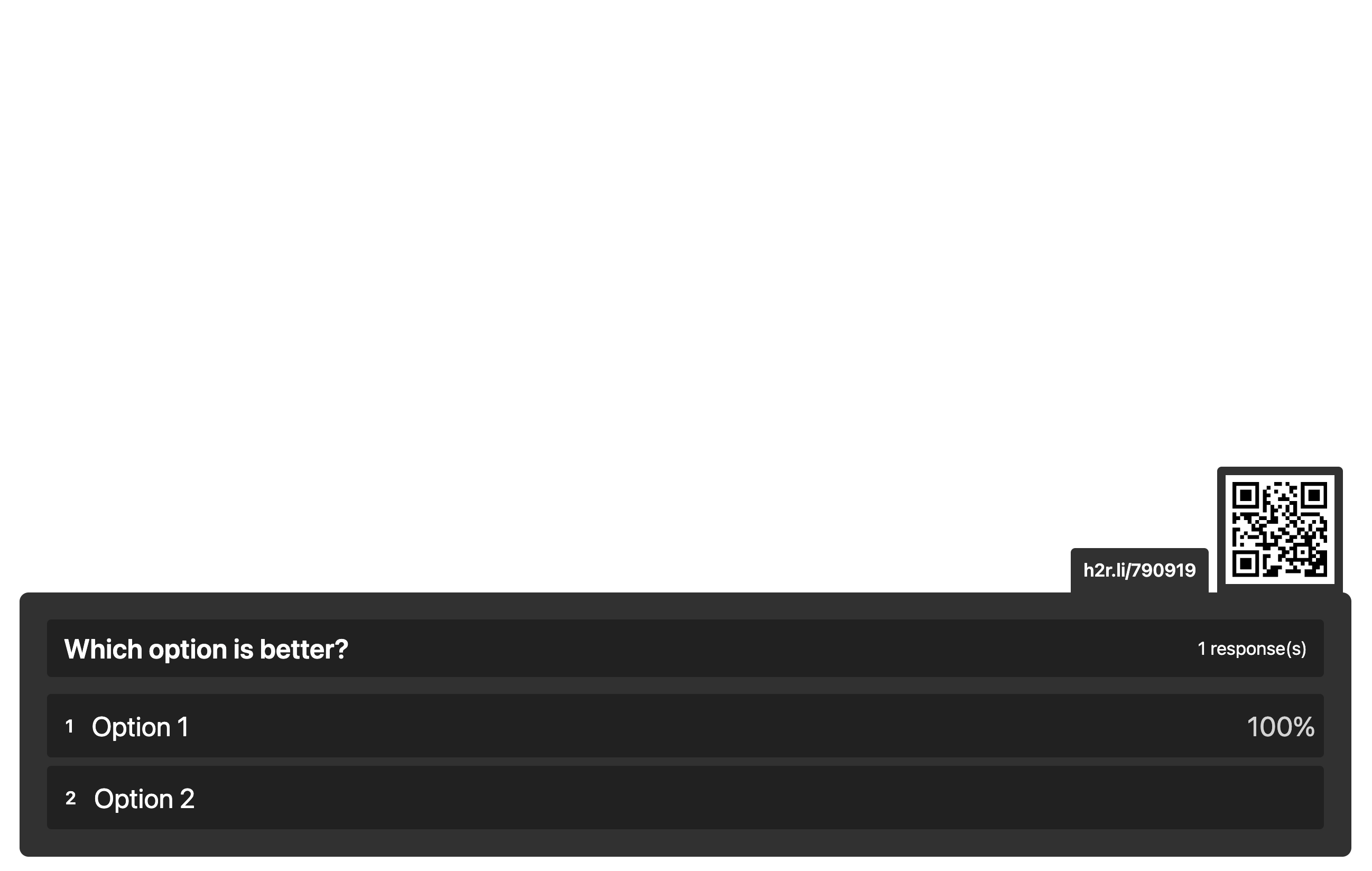
There are a few things you can tweak within your project to make it work, look and feel the way you want.
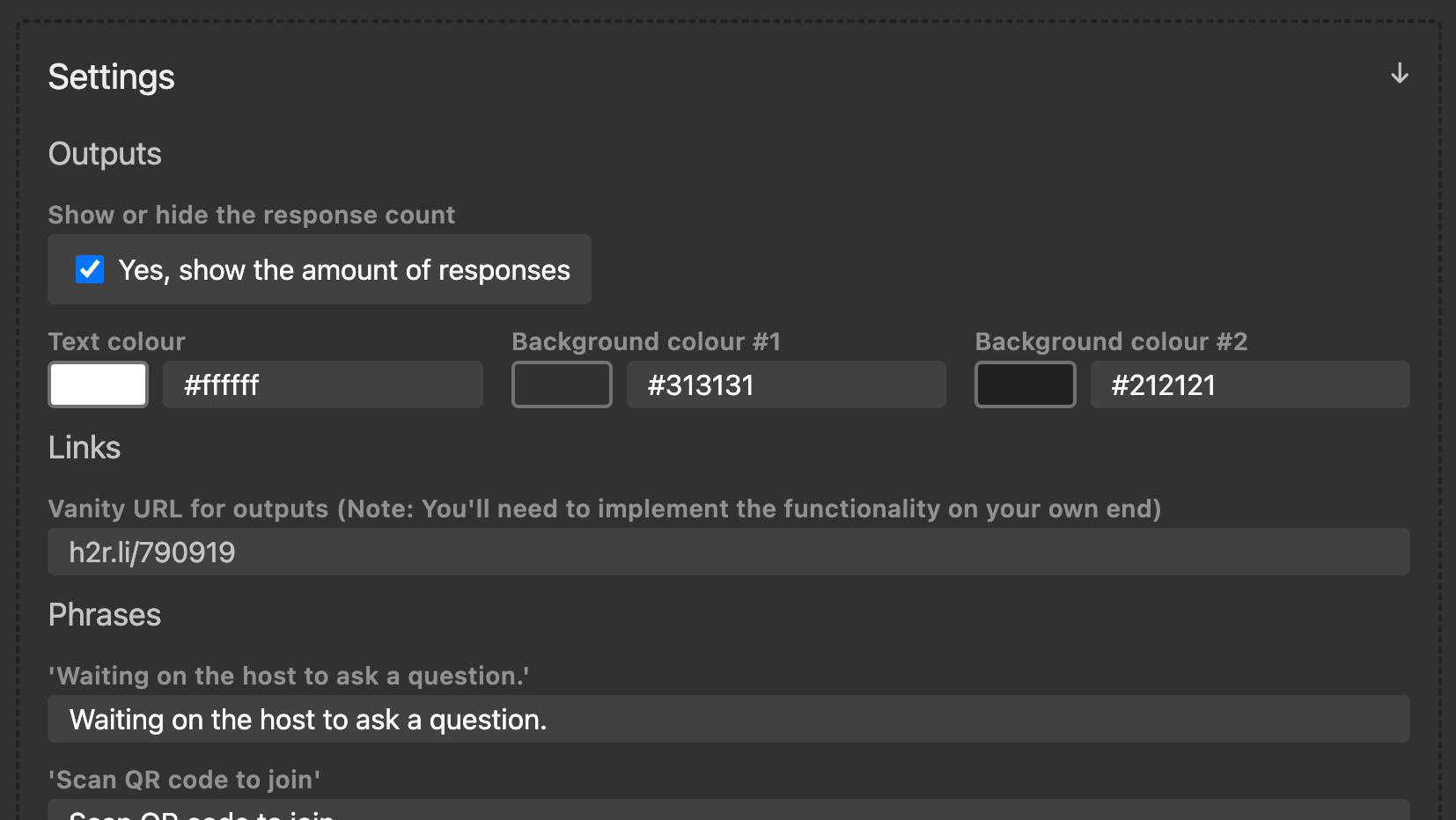
Feel free to make outputs and audience portal pages all take on your branding by updating the text and background colours.
For example here, we have changed to custom colours to suit our event.
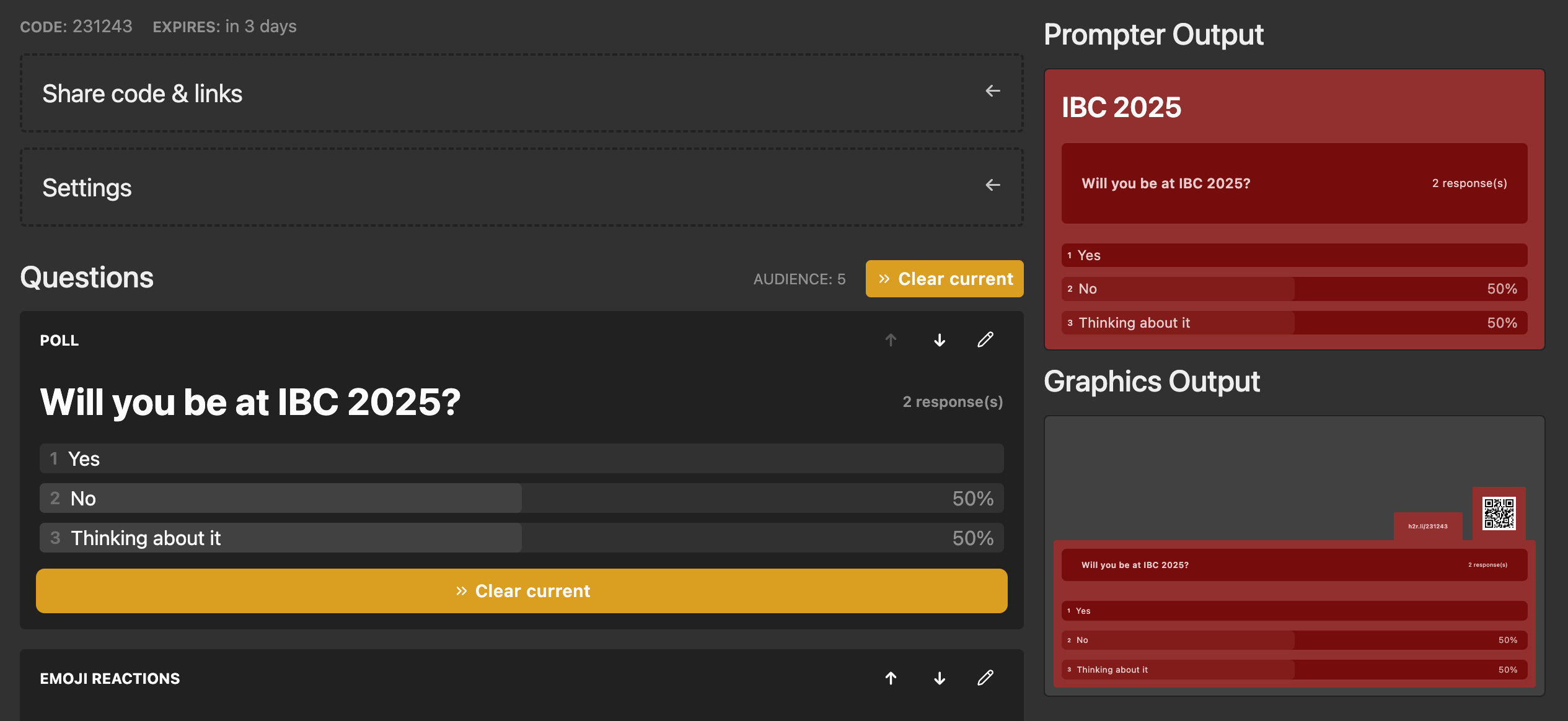
Simplify your graphics workflow
Start using graphics on your live stream or video productions.