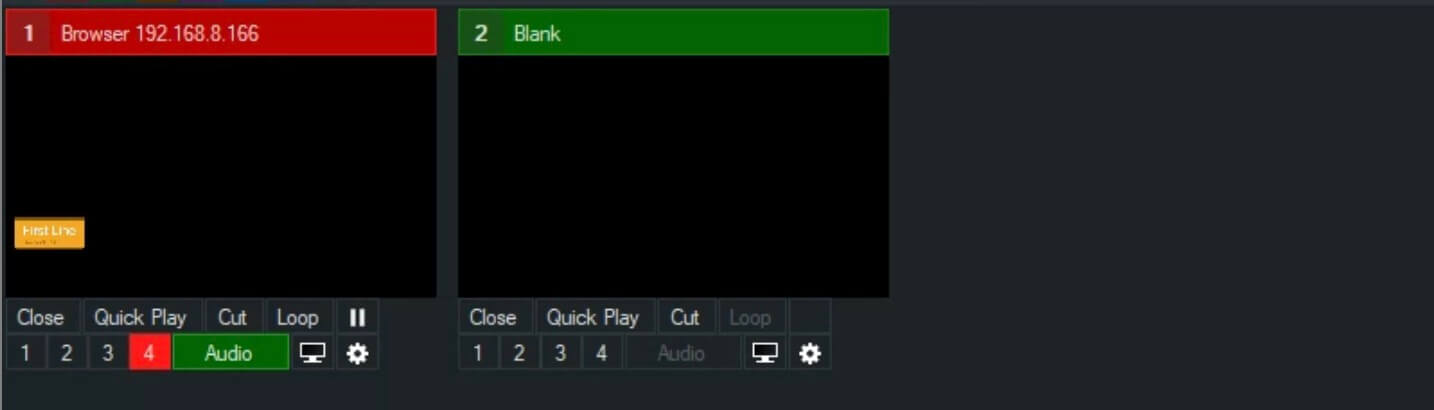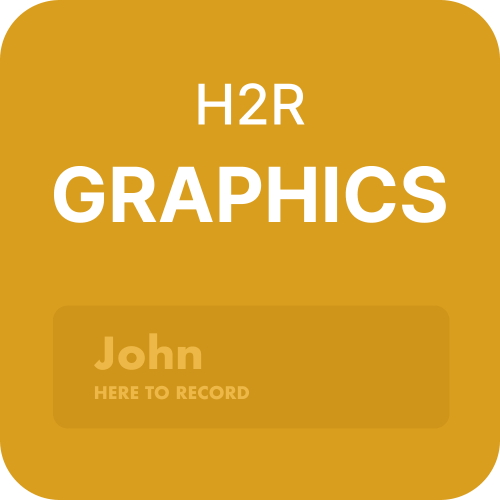H2R Graphics + vMix
H2R Graphics is a powerful and user-friendly graphics software that works nicely with vMix. The software offers a wide range of features and tools that make it an ideal choice for creating professional-looking visuals for live streaming events
Ready in minutes
H2R Graphics is designed to be intuitive and user-friendly, making it easy to create stunning visuals without having to be a graphics expert. With its drag-and-drop interface, you can quickly create stunning visuals in minutes. Plus, the software comes with a variety of templates so you don’t have to start from scratch.
Adding H2R Graphics to vMix is super straight-forward and offers lovely clean graphics, thanks to the integrated browser in vMix.
How it works
1 - Launch
Start by launching both vMix and H2R Graphics. So far, so good.
2 - Open a project
Open your desired project in H2R Graphics and copy the output URL.
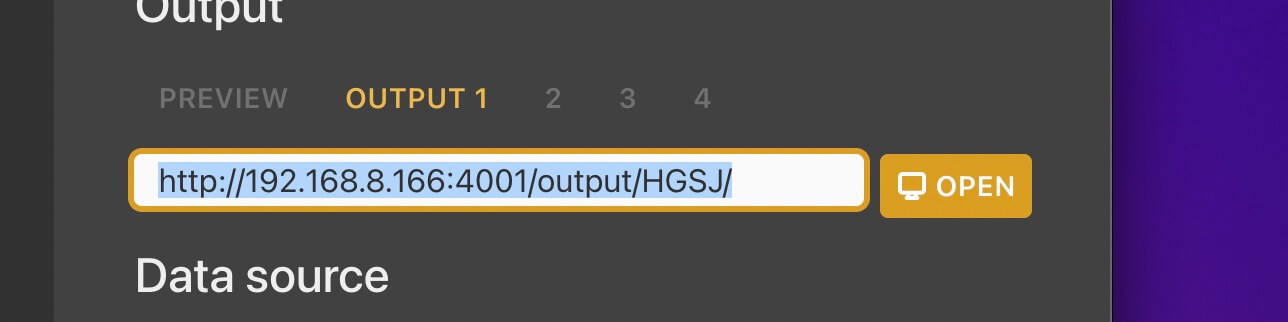
3 - Opening the output in vMix
In vMix, add a new Web Browser input and paste in the URL copied from H2R Graphics.

4 - Setting the outputs background colour
By default, H2R Graphics outputs have a green background colour.
Open the Launcher > Output and then set the background colour by typing in “transparent”.
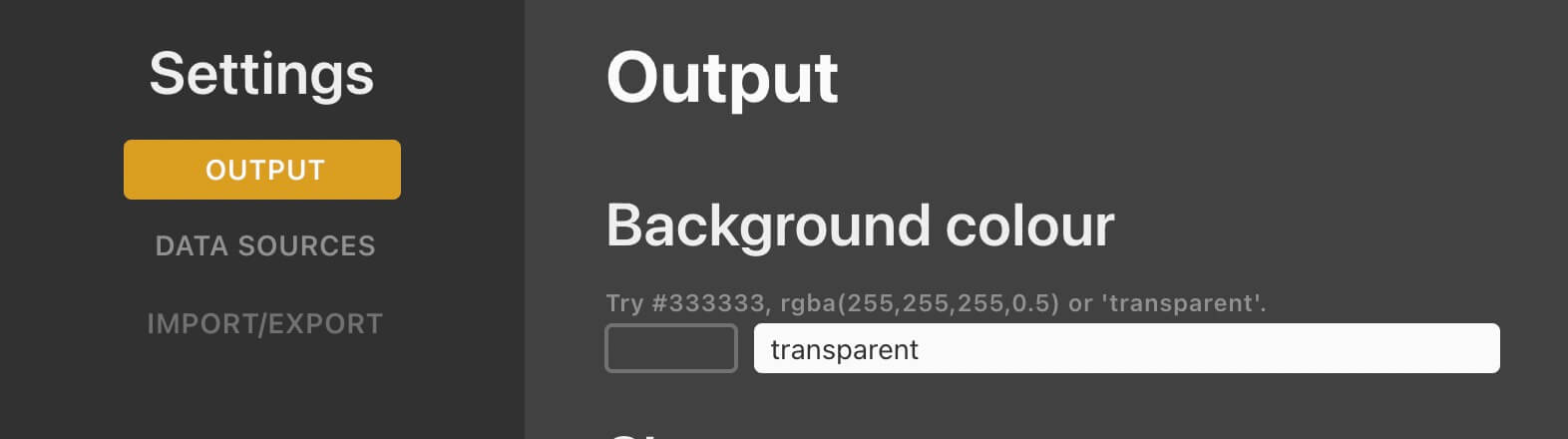
5 - Good to go
Use an overlay to place your graphics on top of your vMix output. Done!